Wi-Fi Device Scanner
-
On the I/O Settings dialog click on the Settings tab, and then click on the Scanner button. The Wi-Fi Device Scanner dialog will open.
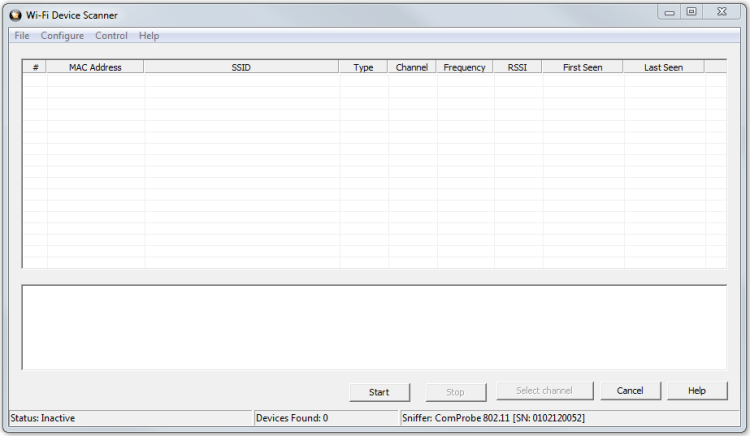
802.11 Device Scanner with no Devices Detected
-
On the Wi-Fi Device Scanner dialog Select the Start button or select Start Scanning from the Control menu to begin populating the list .
The Wi-Fi Device Scanner dialog displays a list of discoverable Wi-Fi devices in a table. The devices are identified by:
- MAC Address
- SSID
- Type
- Channel
- Frequency
- RSSI
- First Seen
- Last Seen
Note: You can select the Stop or Stop Scanning from the Configure menu anytime to stop the device search.
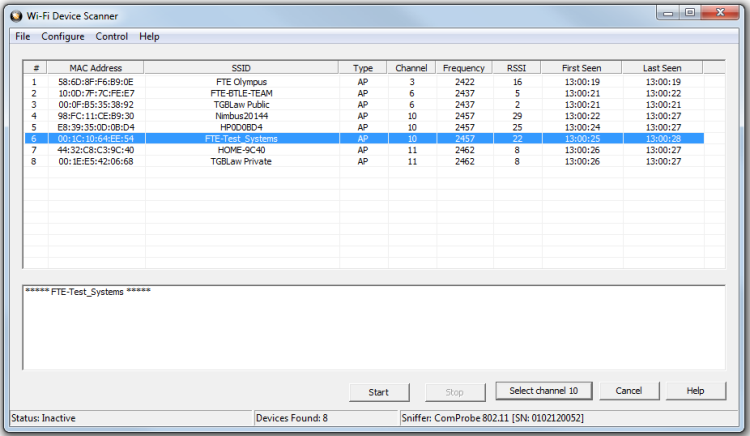
802.11 Device Scanner with Devices Detected
-
Select the device.
-
Click on Select channel <no>, where <no> is the channel number selected. The Confirm Sniffing Channel confirmation will appear. Click on Yes will close the Wi-Fi Device Scanner and the ComProbe analyzer will used the selected channel.
File Menu
Under the File menu you can select Export to file which converts the information in the table to a text file.
-
Select Export to CSV file. The Save As menu appears
-
Select where you want to save the file in Save in.
-
Enter a File Name.
-
Select Save.
Configure
From the Configure menu you can select , ,Hardware Settings and I/O Settings